Updating
Apple is quite aggressive about keeping as many users as possible on the latest versions of all software. To aid in this quest it uses the App Store preferences and System Preferences. The default preferences in the App Store are to automatically download any available updates, and also to download upgrades to macOS. If only does this of course if there is available space on your system drive. Once the files are downloaded the user gets s bland notification with no specific information about the updates asking if you want them installed. This is a bit like phishing. Most users click OK, and the install is executed. No professional user on the Mac platform should ever, under any circumstances use the default App Store settings. Even worse is that there is a checkbox in App Store preferences to not only automatically download but also to automatically install. NO, do NOT check on automatically install. The only item item that should be checked on in the App Store prefs is automatically check for updates like this:
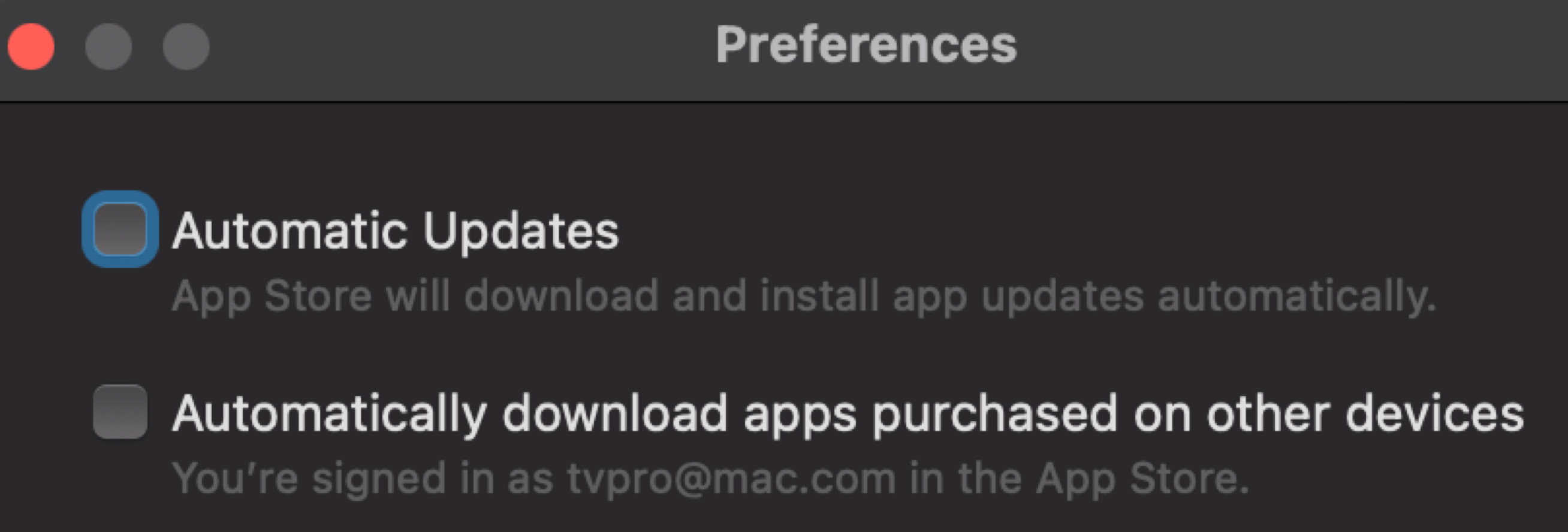
And the System Preferences Software Updates are also set correctly.In Software Updates click on Advanced. Set the preferences like this:
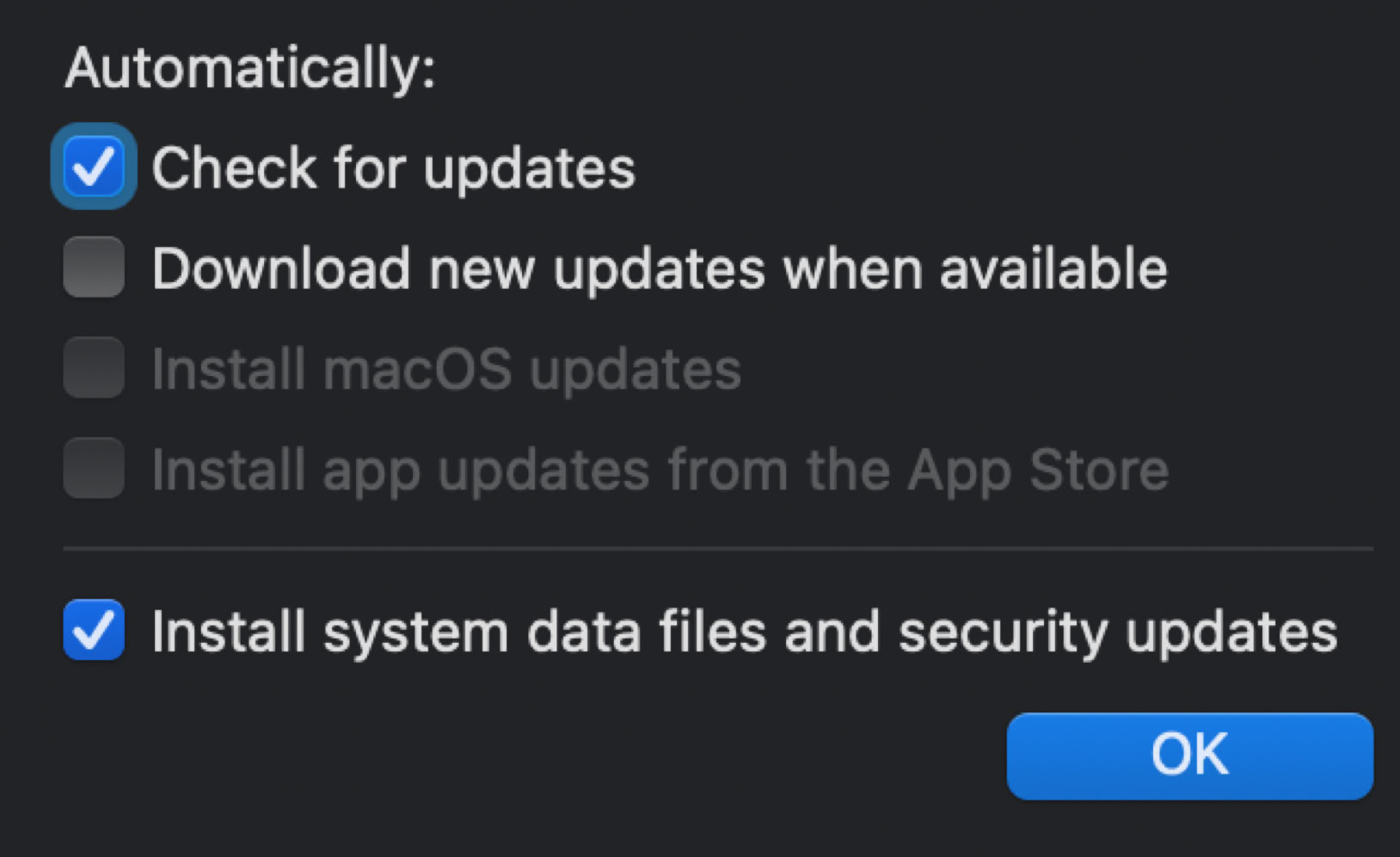
The system should download and install system data files like firmware and security updates automatically.
Do not update while working on a project. No matter how tempting, always finish the project you’re working on before updating. If you want to keep the previous version of FCP, which is a good idea, compress the application in the Applications folder. Most, but not all FCP updates, require that the libraries be updated to use the new version. This means that once updated, the older version of the software cannot open the libraries. Because of this it is a good idea to duplicate your working library so that you can quickly regress to the previous versions if there’s some significant software failure. If the library stores your media internally, duplicating the library on the same drive won’t take up any more space and will be instantaneous.
Occasionally some people have problems updating the software, and there often isn’t any rhyme or reason to why this happens on some systems and not on others. If you know there an application update, you’ve read about it here, or on a reliable forum, and the application still is not appearing in the Updates page of the App Store, there is a simple solution.
First, check that your system meets the minimum requirements. You can do this on the Final Cut Pro page in the App Store. You might need more RAM or an operating system upgrade. Second, check that the application is listed in the Account Purchased page of the store. If it isn’t, make sure you are signed into the store with the Apple ID that was used to purchase it. Once you have verified that the application is available, make sure you unmount any drives that may hold other copies of the application, then move the application from the Applications folder into the Trash. Don’t empty the Trash. In the App Store on the Purchased page you should see the install button opposite the application, the cloud with the downward pointing arrow. Download the application. It will be the latest currently available version for your system.
